First, open up adobe photoshop
Create a new document any size you would like.
I started with a cool 5x5"
Then create a new layer. This will be our
lightning layer. Fill the new layer with black.
Then go up to filters > render > difference clouds.
You may want to do this multiple time by pressing
ctrl + F. Keep doing this until you get the desired
effect for your lightning. (the black areas while be
the lightning)
Now go to image > adjustments > invert
(ctrl + I)
Once you have inverted the picture, bring up
the levels diagram by going to image >
adjustments > levels (ctrl + L)
slide the black arrow on the histogram all the
way to the right until you get your desired
lightning effect!
VOILA! You have created lightning and are now
magical! Go show your friends how 1337 you are!
You can also slap it in a picture like this
GNAR GNAR GNAR GNAR GNAR GNAR
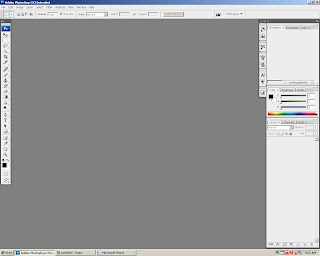









No comments:
Post a Comment